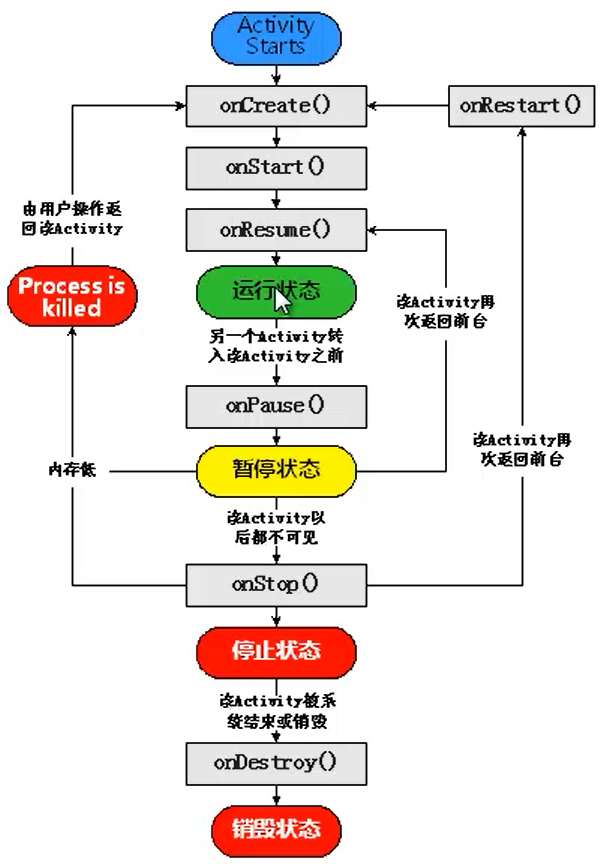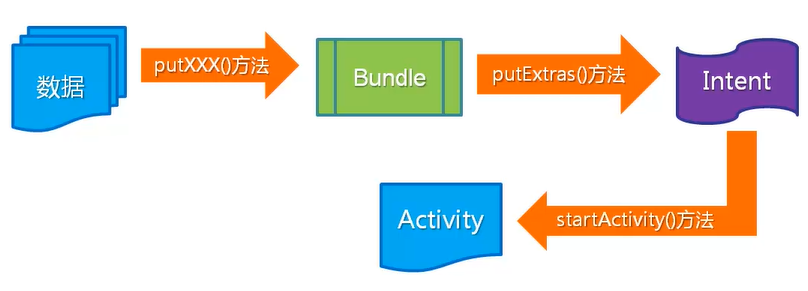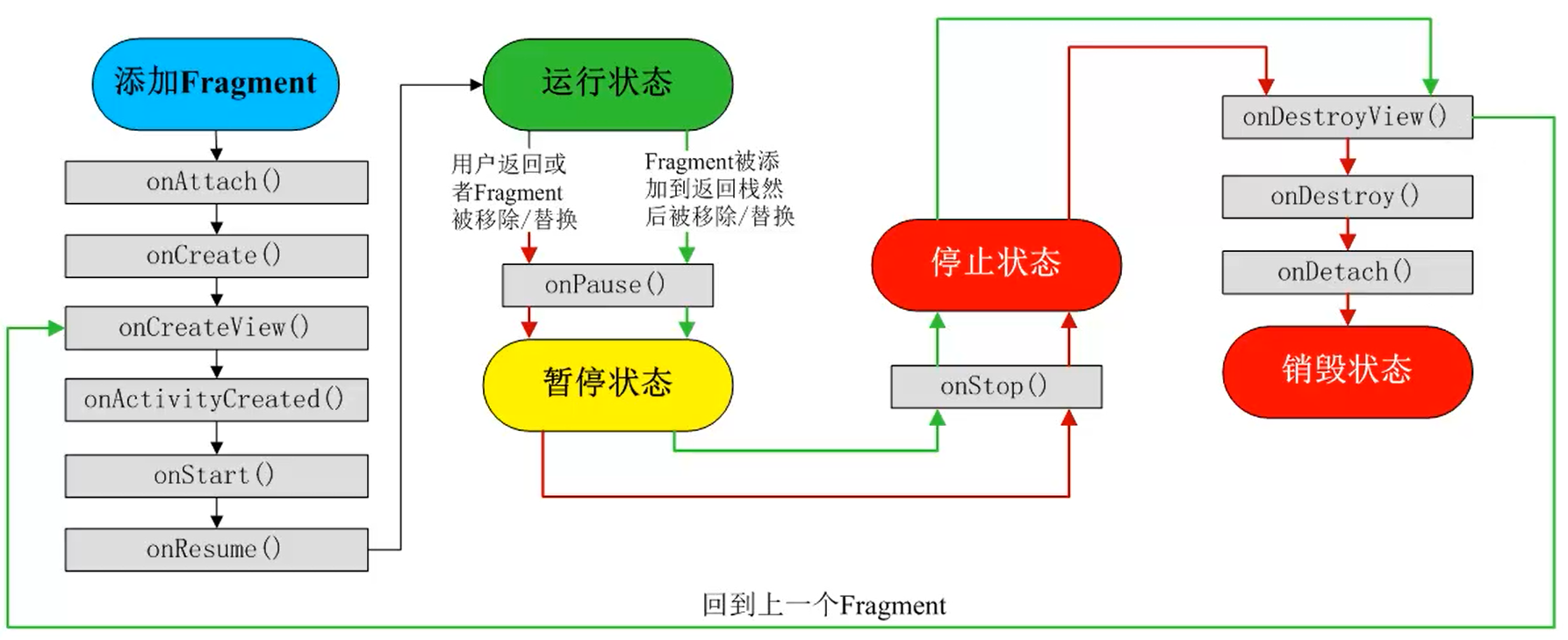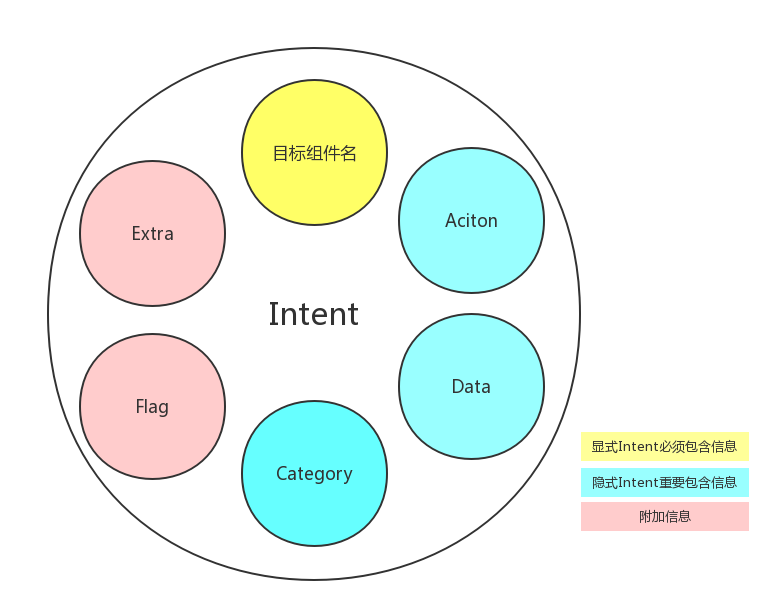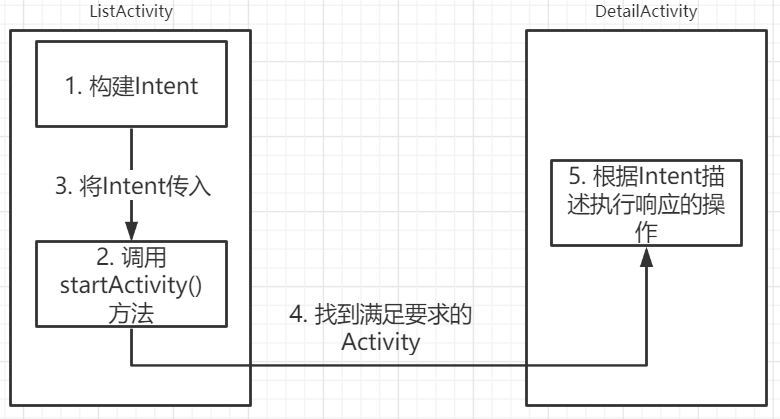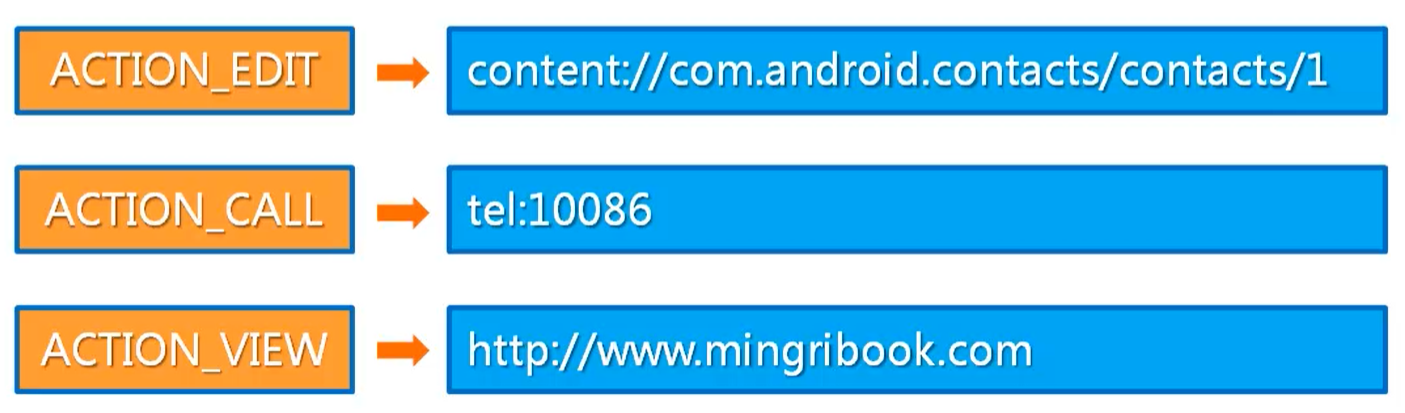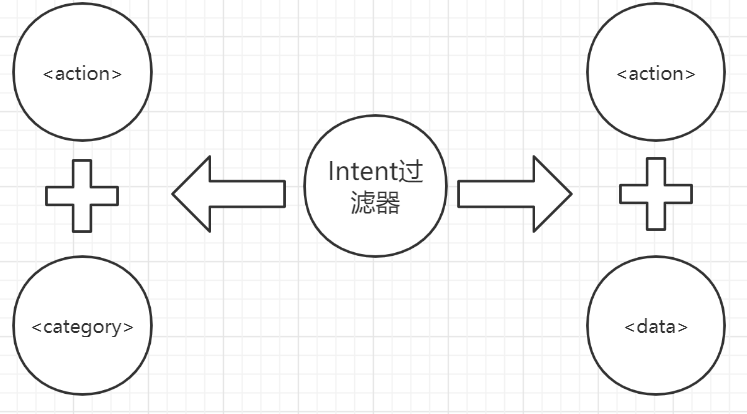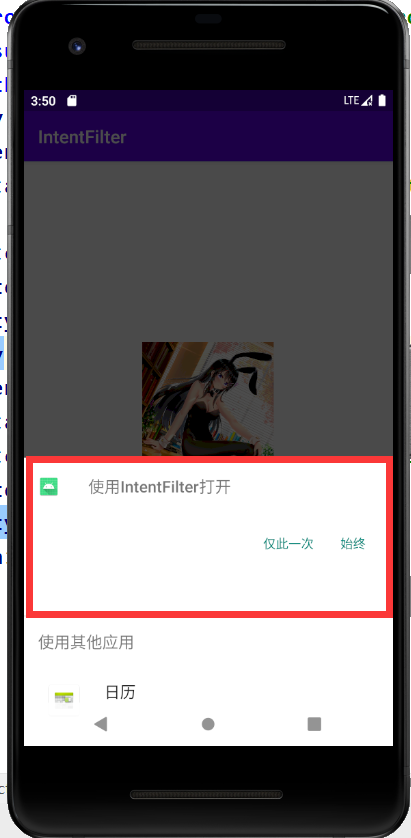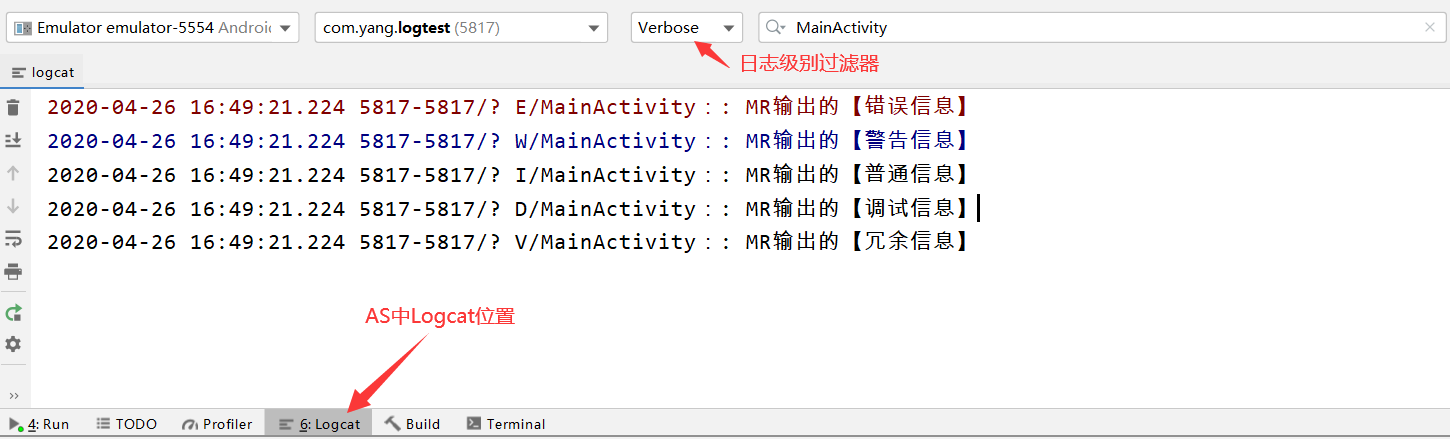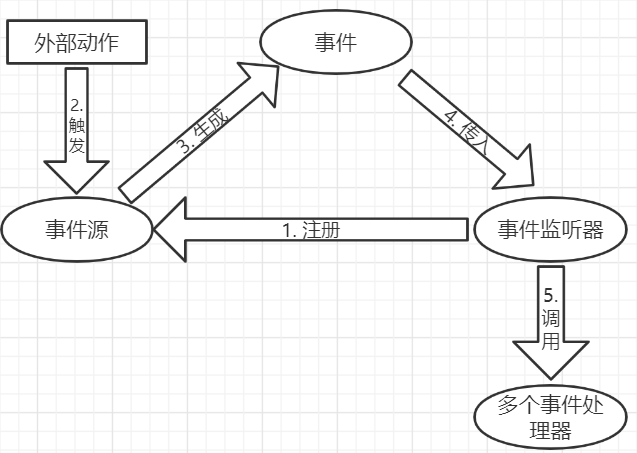封面画师:画师JW 封面ID:78042954
基本程序单元Activity
Activity概述
Activity中文含义:活动,但是在Android中Activity的含义是手机屏幕的一屏,它是Android程序中重要的基本组件之一。
Activity的4种状态
运行状态:当安卓应用在运行时,此时就是处于运行状态。
暂停状态:当我们在安卓应用中执行退出时,此时应用往往会弹出“确认退出”的对话框,此时就是处于暂停状态。
停止状态:在 暂停状态 时,我们点击了“确认退出”的对话框中的“确认”按钮后,此时就是处于停止状态。
销毁状态:当我们在系统后台将某个安卓应用进程杀掉后,此时就是处于销毁状态。
运行状态和暂停状态是可见的,其他两种是不可见的。
Activity的生命周期
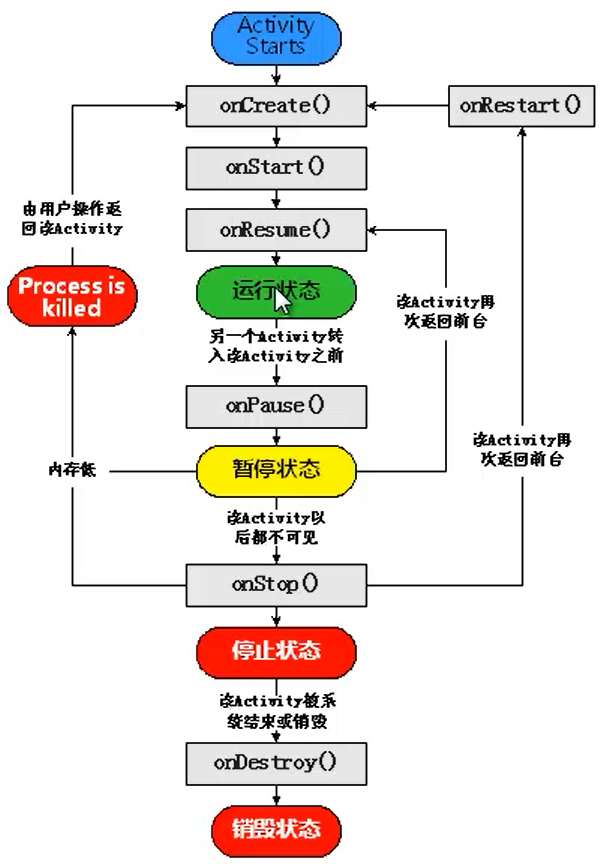
矩形框内表示内容可已被回调的方法,非矩形框内表示Activity的重要状态。
创建、启动和关闭Activity
创建Activity
- 创建继承自Activity的Activity;
1
| public class DetailActivity extends Activity {...}
|
- 重写需要的回调方法;
- 设置要显示的视图;
1
2
3
4
5
| @Override
protected void onCreate(Bundle savedInstanceState) {
super.onCreate(savedInstanceState);
setContentView(R.layout.activity_main);
}
|
到这一步,Activity的基本骨架已经完成,但是这样的Activity并不能成功运行。
我们还需要配置我们定义的Activity。
进入AndroidManifest.xml进行配置:
注意:我们在配置Activity时,需要注意我们自定义的Activity是否在该配置文件制定的包下,如果不在,需要我们书写包名。
1
2
3
4
5
6
7
8
9
10
11
12
13
14
15
| <?xml version="1.0" encoding="utf-8"?>
<manifest xmlns:android="http://schemas.android.com/apk/res/android"
package="com.yang.activity">
<application
...>
<activity android:name=".MainActivity">
<intent-filter>
<action android:name="android.intent.action.MAIN" />
<category android:name="android.intent.category.LAUNCHER" />
</intent-filter>
</activity>
<activity android:name=".DetailActivity" android:label = "详细"></activity>
</application>
</manifest>
|
当然我们也可以使用Android Studio直接创建Activity。
启动Activity
当我们创建并配置好一个Activity后,Activity并不会直接显示在屏幕上,还需要我们启动它。
- 对于入口Activity,我们可以在AndroidManifest.xml进行配置:(将一个Activity配置成程序入口)
1
2
3
4
5
6
7
|
<intent-filter>
<action android:name="android.intent.action.MAIN" />
<category android:name="android.intent.category.LAUNCHER" />
</intent-filter>
|
Intent理解: 我们假设把Activity比作成一个人,那么Intent就相当于这个人的想法。可见,Activity需要通过Intent来表达自己的“意图”。我们可以在后面内容的Intent处看到其详细理解。
- 对于其他的Activity我们可以使用
startActivity() 来启动一个Activity。
在MainActivity中启动DetailActivity:
activity_main.xml:
1
2
3
4
5
| <Button
android:id="@+id/button1"
android:layout_width="wrap_content"
android:layout_height="wrap_content"
android:text="查看详细"/>
|
detail_main.xml:
1
2
3
4
5
6
7
8
9
| <TextView
android:layout_width="wrap_content"
android:layout_height="wrap_content"
android:text="详细内容"/>
<Button
android:id="@+id/Button_close"
android:layout_width="wrap_content"
android:layout_height="wrap_content"
android:text="关闭"/>
|
MainActivity.java:
1
2
3
4
5
6
7
8
9
10
11
12
13
14
15
16
17
| public class MainActivity extends AppCompatActivity {
@Override
protected void onCreate(Bundle savedInstanceState) {
super.onCreate(savedInstanceState);
setContentView(R.layout.activity_main);
Button button = findViewById(R.id.button1);
button.setOnClickListener(new View.OnClickListener() {
@Override
public void onClick(View v) {
Intent intent = new Intent(MainActivity.this, DetailActivity.class);
startActivity(intent);
}
});
}
}
|
关闭Activity
直接使用finish()即可。
如果关闭的Activity不是主入口,那么关闭这个Activity就会返回到调用它的Activity中。如果是主入口的Activity,就会返回到主屏当中。
我们在DetailActivity中进行编写:
1
2
3
4
5
6
7
8
9
10
11
12
13
14
| public class DetailActivity extends AppCompatActivity {
@Override
protected void onCreate(Bundle savedInstanceState) {
super.onCreate(savedInstanceState);
setContentView(R.layout.activity_detail);
Button button = findViewById(R.id.Button_close);
button.setOnClickListener(new View.OnClickListener() {
@Override
public void onClick(View v) {
finish();
}
});
}
}
|
实现刷新当前Activity:直接调用onCreate(null);即可
多个Activity的使用
Bundle
Bundle:一个键值对的组合,要读取时,我们只需要使用key就可以找到对应的value。
可以使用Bundle在Activity之间交换数据。
使用Bundle数据交互示意图:
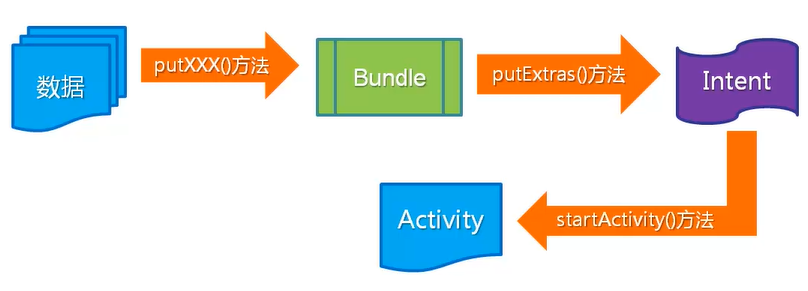
模拟淘宝填写并显示收货地址的功能(数据交互)
activity_main.xml:
1
2
3
4
5
6
7
8
9
10
11
12
13
14
15
16
17
18
19
20
21
22
23
24
| <?xml version="1.0" encoding="utf-8"?>
<LinearLayout xmlns:android="http://schemas.android.com/apk/res/android"
xmlns:app="http://schemas.android.com/apk/res-auto"
xmlns:tools="http://schemas.android.com/tools"
android:layout_width="match_parent"
android:layout_height="match_parent"
android:orientation="vertical"
tools:context=".MainActivity">
<EditText
android:id="@+id/myAddress"
android:layout_width="match_parent"
android:layout_height="wrap_content"
android:hint="请输入你的地址"/>
...
<Button
android:id="@+id/btn"
android:layout_width="wrap_content"
android:layout_height="wrap_content"
android:layout_marginStart="10dp"
android:layout_marginEnd="10dp"
android:layout_marginTop="10dp"
android:background="#FF5000"
android:text="保存"/>
</LinearLayout>
|
activity_address.xml:
1
2
3
4
5
6
7
8
9
10
11
12
13
14
| <?xml version="1.0" encoding="utf-8"?>
<LinearLayout xmlns:android="http://schemas.android.com/apk/res/android"
xmlns:app="http://schemas.android.com/apk/res-auto"
xmlns:tools="http://schemas.android.com/tools"
android:layout_width="match_parent"
android:layout_height="match_parent"
android:orientation="vertical"
tools:context=".addressActivity">
<TextView
android:id="@+id/address"
android:layout_width="wrap_content"
android:layout_height="wrap_content"/>
...
</LinearLayout>
|
MainActivity.java:
1
2
3
4
5
6
7
8
9
10
11
12
13
14
15
16
17
18
19
20
21
22
23
24
| public class MainActivity extends AppCompatActivity {
@Override
protected void onCreate(Bundle savedInstanceState) {
super.onCreate(savedInstanceState);
setContentView(R.layout.activity_main);
Button button = findViewById(R.id.btn);
button.setOnClickListener(new View.OnClickListener() {
@Override
public void onClick(View v) {
String address = ((EditText)findViewById(R.id.myAddress)).getText().toString();
if (!"".equals(address)){
Intent intent = new Intent(MainActivity.this, addressActivity.class);
Bundle bundle = new Bundle();
bundle.putCharSequence("address",address);
intent.putExtras(bundle);
startActivity(intent);
}else {
Toast.makeText(MainActivity.this, "请填写完整的信息!", Toast.LENGTH_SHORT).show();
}
}
});
}
}
|
AddressActivity.java:
1
2
3
4
5
6
7
8
9
10
11
12
| public class addressActivity extends AppCompatActivity {
@Override
protected void onCreate(Bundle savedInstanceState) {
super.onCreate(savedInstanceState);
setContentView(R.layout.activity_address);
Intent intent = getIntent();
Bundle bundle = intent.getExtras();
String address = bundle.getString("address");
TextView textView_address = findViewById(R.id.address);
textView_address.setText(address);
}
}
|
调用另一个Activity并返回结果
startActivityForResult();在此需要使用这个方法!
startActivityForResult()方法的基本格式如下:
1
| public void startActivityForResult(Intent intent, int requestCode)
|
requestCode 顾名思义是请求码的含义,需要程序员自定义。
示例:
1
2
3
4
|
Intent intent = new Intent(MainActivity.this, DetailActivity.class);
startActivityForResult(intent,0x007);
|
实现头像的切换: 需要准备6张图片,1张默认头像,5张可供选择的头像。
activity_main.xml:
1
2
3
4
5
6
7
8
9
10
11
12
| <ImageView
android:id="@+id/imageView"
android:layout_width="100dp"
android:layout_height="100dp"
android:layout_gravity="center_horizontal"
android:src="@drawable/avatar"/>
<Button
android:id="@+id/btn"
android:layout_width="wrap_content"
android:layout_height="40dp"
android:layout_gravity="center_horizontal"
android:text="选择头像"/>
|
activuty_head.xml:
1
2
3
4
5
6
7
8
| <GridView
android:id="@+id/gridview"
android:layout_width="match_parent"
android:layout_height="match_parent"
android:layout_marginTop="10dp"
android:horizontalSpacing="3dp"
android:verticalSpacing="3dp"
android:numColumns="4"/>
|
MainActivity.java:
1
2
3
4
5
6
7
8
9
10
11
12
13
14
15
16
17
18
19
20
21
22
23
24
25
26
| public class MainActivity extends Activity {
@Override
protected void onCreate(Bundle savedInstanceState) {
super.onCreate(savedInstanceState);
setContentView(R.layout.activity_main);
Button button = findViewById(R.id.btn);
button.setOnClickListener(new View.OnClickListener() {
@Override
public void onClick(View v) {
Intent intent = new Intent(MainActivity.this, HeadActivity.class);
startActivityForResult(intent,0x11);
}
});
}
@Override
protected void onActivityResult(int requestCode, int resultCode, Intent data) {
super.onActivityResult(requestCode, resultCode, data);
if (resultCode == 0x11 && resultCode == 0x11){
Bundle bundle = data.getExtras();
int image = bundle.getInt("image");
ImageView imageView = findViewById(R.id.imageView);
imageView.setImageResource(image);
}
}
}
|
HeadActivity.java:
1
2
3
4
5
6
7
8
9
10
11
12
13
14
15
16
17
18
19
20
21
22
23
24
25
26
27
28
29
30
31
32
33
34
35
36
37
38
39
40
41
42
43
44
45
46
47
48
49
50
51
| public class HeadActivity extends AppCompatActivity {
private int[] pics = new int[]{R.drawable.boy, R.drawable.boy2, R.drawable.girl,
R.drawable.longhairgirl, R.drawable.shorthairgirl};
@Override
protected void onCreate(Bundle savedInstanceState) {
super.onCreate(savedInstanceState);
setContentView(R.layout.activity_head);
GridView gridView = findViewById(R.id.gridview);
BaseAdapter adapter = new BaseAdapter() {
@Override
public int getCount() {
return pics.length;
}
@Override
public Object getItem(int position) {
return position;
}
@Override
public long getItemId(int position) {
return position;
}
@Override
public View getView(int position, View convertView, ViewGroup parent) {
ImageView imageView;
if (convertView == null) {
imageView = new ImageView(HeadActivity.this);
imageView.setAdjustViewBounds(true);
imageView.setMaxWidth(158);
imageView.setMaxHeight(150);
imageView.setPadding(5, 5, 5, 5);
} else {
imageView = (ImageView) convertView;
}
imageView.setImageResource(pics[position]);
return imageView;
}
};
gridView.setAdapter(adapter);
gridView.setOnItemClickListener(new AdapterView.OnItemClickListener() {
@Override
public void onItemClick(AdapterView<?> parent, View view, int position, long id) {
Intent intent = getIntent();
Bundle bundle = new Bundle();
bundle.putInt("image",pics[position]);
intent.putExtras(bundle);
setResult(0x11,intent);
finish();
}
});
}
}
|
使用Fragment
Fragment的生命周期
通俗理解:
如果我们把Activity比作成鱼塘的水,那么Fragment就相当于鱼塘中的鱼。当鱼塘干涸时,鱼也就死掉了;当Activity暂停时,里面的所有Fragment也会被暂停;当Activity被销毁时,它里面的所有Fragment也会被销毁。只有当Activity正在运行时,我们才能对里面的Fragment进行操作。
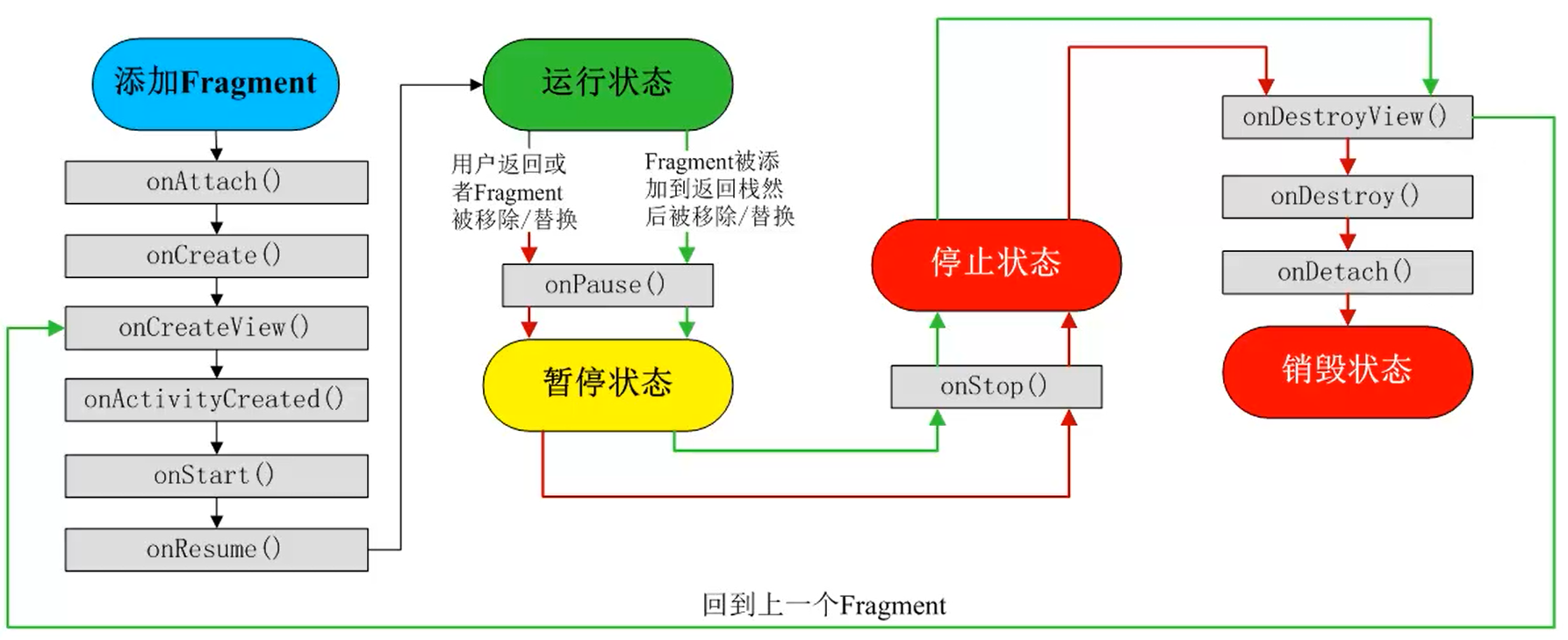
返回栈:一组Activity的集合,在这里面按照先进后出的原则(栈)放置了一系列Activity。当我们进行Fragment的转换的时候,我们可以把Fragment放入到Activity的返回栈中。
创建Fragment
extends Fragment
通过继承Fragment即可,也可以通过继承一个已经存在的Fragment子类。
新建一个布局文件:fragment_list.xml
1
2
3
4
5
6
7
8
9
| <?xml version="1.0" encoding="utf-8"?>
<LinearLayout xmlns:android="http://schemas.android.com/apk/res/android"
android:orientation="vertical" android:layout_width="match_parent"
android:layout_height="match_parent">
<TextView
android:layout_width="match_parent"
android:layout_height="match_parent"
android:text=" Fragment content"/>
</LinearLayout>
|
在包下新建一个Java类:FragmentList.java
继承Fragment,并重写onCreateView。
1
2
3
4
5
6
7
8
| public class ListFragment extends Fragment {
@Nullable
@Override
public View onCreateView(@NonNull LayoutInflater inflater, @Nullable ViewGroup container, @Nullable Bundle savedInstanceState) {
View view = inflater.inflate(R.layout.fragment_list, container, false);
return view;
}
}
|
在Activity中添加Fragment
- 直接在布局文件中添加Fragment。
创建两个布局文件:fragment_list.xml,fragment_detail.xml
1
2
3
4
5
6
7
8
9
10
11
12
13
| <?xml version="1.0" encoding="utf-8"?>
<LinearLayout xmlns:android="http://schemas.android.com/apk/res/android"
android:layout_width="match_parent"
android:layout_height="match_parent"
android:padding="10dp"
android:orientation="vertical">
<TextView
android:layout_width="wrap_content"
android:layout_height="wrap_content"
android:textSize="20dp"
android:text=" List Fragment" />
</LinearLayout>
|
1
2
3
4
5
6
7
8
9
10
11
| <?xml version="1.0" encoding="utf-8"?>
<LinearLayout xmlns:android="http://schemas.android.com/apk/res/android"
android:padding="10dp"
android:layout_width="match_parent"
android:layout_height="match_parent">
<TextView
android:layout_width="wrap_content"
android:layout_height="wrap_content"
android:text="Detail Fragment"
android:textSize="20dp"/>
</LinearLayout>
|
两个布局文件对应的Activity:ListFragment.java,DetailFragment.xml 继承Fragment,并重写onCreateView。
1
2
3
4
5
6
7
8
| public class ListFragment extends Fragment {
@Nullable
@Override
public View onCreateView(@NonNull LayoutInflater inflater, @Nullable ViewGroup container, @Nullable Bundle savedInstanceState) {
View view = inflater.inflate(R.layout.fragment_list, container, false);
return view;
}
}
|
1
2
3
4
5
6
7
8
9
| public class DetailFragment extends Fragment {
@Nullable
@Override
public View onCreateView(@NonNull LayoutInflater inflater, @Nullable ViewGroup container, @Nullable Bundle savedInstanceState) {
View view = inflater.inflate(R.layout.fragment_detail,container,false);
return view;
}
}
|
activity_main.xml:
1
2
3
4
5
6
7
8
9
10
11
12
13
14
15
16
17
18
19
20
21
22
23
24
25
| <?xml version="1.0" encoding="utf-8"?>
<LinearLayout xmlns:android="http://schemas.android.com/apk/res/android"
xmlns:app="http://schemas.android.com/apk/res-auto"
xmlns:tools="http://schemas.android.com/tools"
android:layout_width="match_parent"
android:layout_height="match_parent"
android:paddingStart="16dp"
android:paddingEnd="16dp"
android:paddingTop="16dp"
android:paddingBottom="16dp"
android:orientation="horizontal"
tools:context=".MainActivity">
<fragment
android:layout_width="wrap_content"
android:layout_height="match_parent"
android:name="com.yang.fragment.ListFragment"
android:id="@+id/list"
android:layout_weight="1"/>
<fragment
android:layout_width="wrap_content"
android:layout_height="match_parent"
android:name="com.yang.fragment.DetailFragment"
android:id="@+id/detail"
android:layout_weight="2"/>
</LinearLayout>
|
- 当Activity运行时添加Fragment
利用 上述代码,不修改两个布局文件(fragment_list.xml,fragment_detail.xml)。
修改activity_main.xml:
1
2
3
4
5
6
7
8
9
10
| <LinearLayout>
<TextView
android:layout_width="wrap_content"
android:layout_height="wrap_content"
android:text="Activity"/>
<FrameLayout
android:layout_width="wrap_content"
android:layout_height="wrap_content"
android:id="@+id/fl"></FrameLayout>
</LinearLayout>
|
MainActivity.java:
1
2
3
4
5
6
7
8
9
10
11
| public class MainActivity extends AppCompatActivity {
@Override
protected void onCreate(Bundle savedInstanceState) {
super.onCreate(savedInstanceState);
setContentView(R.layout.activity_main);
DetailFragment detailFragment = new DetailFragment();
FragmentTransaction fragmentTransaction = getSupportFragmentManager().beginTransaction();
fragmentTransaction.add(R.id.fl,detailFragment);
fragmentTransaction.commit();
}
}
|
实现Tab标签切换功能
在本次案例中,使用Fragment实现Tab标签的切换功能。
我们需要准备三个图标资源:主页、地图、我
我们先设置三个标签对应的页面,我们使用文本框来代替:
app_fragment.xml、map_fragment.xml、mine_fragment.xml:
1
2
3
4
5
6
7
8
| <RelativeLayout xmlns:android="http://schemas.android.com/apk/res/android"
android:layout_width="match_parent"
android:layout_height="match_parent">
<TextView
android:layout_width="match_parent"
android:layout_height="match_parent"
android:text="App Fragment"/>
</RelativeLayout>
|
1
2
3
4
5
6
7
8
9
| <RelativeLayout xmlns:android="http://schemas.android.com/apk/res/android"
android:padding="30dp"
android:layout_width="match_parent"
android:layout_height="match_parent">
<TextView
android:layout_width="match_parent"
android:layout_height="match_parent"
android:text="Map Fragment" />
</RelativeLayout>
|
1
2
3
4
5
6
7
8
9
| <RelativeLayout xmlns:android="http://schemas.android.com/apk/res/android"
android:padding="30dp"
android:layout_width="match_parent"
android:layout_height="match_parent">
<TextView
android:layout_width="match_parent"
android:layout_height="match_parent"
android:text="Mine Fragment" />
</RelativeLayout>
|
然后我们需要创建页面对应的Fragment:
我们在此仅贴出一个,其他两个修改inflater.inflate()的参数即可。
1
2
3
4
5
6
7
8
| public class MapFragment extends Fragment {
@Nullable
@Override
public View onCreateView(@NonNull LayoutInflater inflater, @Nullable ViewGroup container, @Nullable Bundle savedInstanceState) {
View view = inflater.inflate(R.layout.map_fragment, null);
return view;
}
}
|
在activity_app.xml中添加Fragment标记和标签栏:
1
2
3
4
5
6
7
8
9
10
11
12
13
14
15
16
17
18
19
20
21
22
23
24
25
26
27
28
29
30
31
32
| <RelativeLayout >
<fragment
android:id="@+id/fragment"
android:layout_width="match_parent"
android:layout_height="match_parent"
android:name="com.yang.tabfragment.AppFragment"/>
<LinearLayout
android:layout_width="match_parent"
android:layout_height="50dp"
android:layout_alignParentBottom="true"
android:orientation="horizontal">
<ImageView
android:id="@+id/home"
android:layout_width="0dp"
android:layout_height="50dp"
android:layout_weight="1"
android:src="@drawable/home"/>
<ImageView
android:id="@+id/map"
android:layout_width="0dp"
android:layout_height="50dp"
android:layout_weight="1"
android:src="@drawable/map"/>
<ImageView
android:id="@+id/mine"
android:layout_width="0dp"
android:layout_height="50dp"
android:layout_weight="1"
android:src="@drawable/mine"/>
</LinearLayout>
</RelativeLayout>
|
最后编写MainActivity.java:
1
2
3
4
5
6
7
8
9
10
11
12
13
14
15
16
17
18
19
20
21
22
23
24
25
26
27
28
29
30
31
32
33
34
35
36
| public class MainActivity extends FragmentActivity {
@Override
protected void onCreate(Bundle savedInstanceState) {
super.onCreate(savedInstanceState);
setContentView(R.layout.activity_main);
ImageView home = findViewById(R.id.home);
ImageView map = findViewById(R.id.map);
ImageView mine = findViewById(R.id.mine);
home.setOnClickListener(l);
map.setOnClickListener(l);
mine.setOnClickListener(l);
}
View.OnClickListener l = new View.OnClickListener() {
@Override
public void onClick(View v) {
FragmentManager fragmentManager = getSupportFragmentManager();
FragmentTransaction fragmentTransaction = fragmentManager.beginTransaction();
Fragment fragment = null;
switch (v.getId()){
case R.id.home:
fragment = new AppFragment();
break;
case R.id.map:
fragment = new MapFragment();
break;
case R.id.mine:
fragment = new MineFragment();
break;
default:break;
}
fragmentTransaction.replace(R.id.fragment,fragment);
fragmentTransaction.commit();
}
};
}
|
应用核心Intent
初始Intent
中文翻译:n. 意图、目的
概括Intent
我们在Android应用程序中需要用到三种组件:Activity、Service、BroadcastReceiver。这三个组件是独立的,但他们可以相互调用、协调工作,最终组成一个完整的安卓应用。
Intent是 Android 中的一个用于组件间互相通信的信息对象,常用于启动组件和传递数据。Intent 最重要的就是其包含的信息。Intent 发出的时候,系统对应的行为正是由 Intent 所包含信息的组合决定。一个 Intent 所包含的信息如下图:
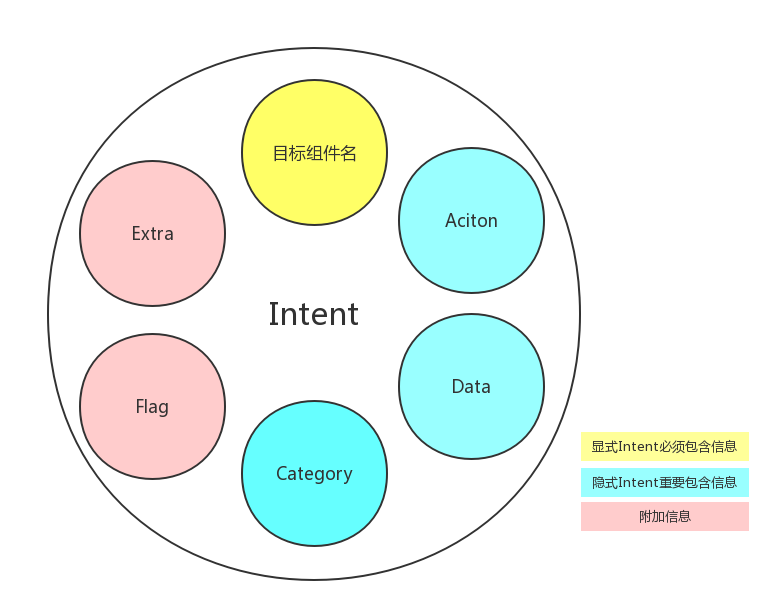
通俗理解: 假设我们是安卓三种组件中的一种,商家是安卓三种组件中的另外一种,我们需要在商家处购买货物,货物就相当于是Bundle,而运送获取的快递员就相当于是Intent。Intent起到了信使的作用。
Intent工作过程
假设有两个Activity,分别取名为ListActivity和DetailActivity,要实现ListActivity跳转到DetailActivity:
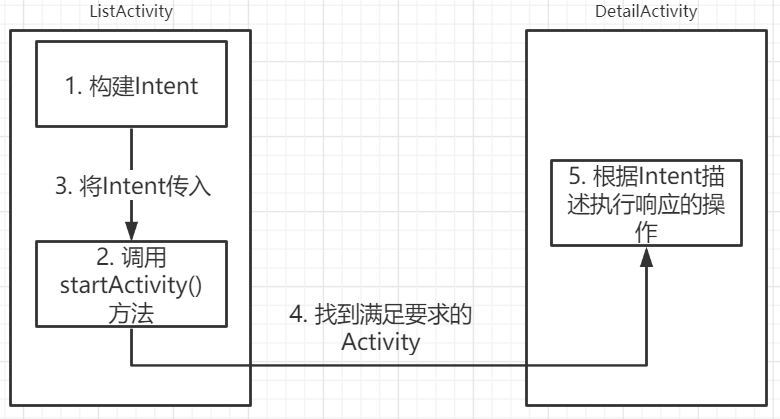
Intent基本应用
- 通过Intent可以开启另一个Activity(比如用户登录成功后跳转至主页);
- 通过Intent可以开启一个Service(比如点击下载按钮后下载某种文件、应用);
- 用来传递广播。
Intent对象的属性
Intent对象的属性包括:Component name、Action、Data、Category、Extras,Flags。
可以参考上文中 概述Intent 中的图。
Component name
用于设置Intent对象的组件名称。通过设置Component name可以启动其他的Activity,或者其他应用中的Activity。我们可以通过指定包名和类名来确定唯一一个Activity。
在此我们可以使用setComponent()。
activity_main.xml
1
2
3
4
5
| <Button
android:id="@+id/button"
android:layout_width="wrap_content"
android:layout_height="wrap_content"
android:text="查看详细"/>
|
activity_detail.xml
1
2
3
4
| <TextView
android:layout_width="wrap_content"
android:layout_height="wrap_content"
android:text="详细内容"/>
|
DetailActivity.java:
1
2
3
4
5
6
7
8
9
10
11
12
13
14
15
16
17
| public class MainActivity extends AppCompatActivity {
@Override
protected void onCreate(Bundle savedInstanceState) {
super.onCreate(savedInstanceState);
setContentView(R.layout.activity_main);
Button button = findViewById(R.id.button);
button.setOnClickListener(new View.OnClickListener() {
@Override
public void onClick(View v) {
Intent intent = new Intent();
ComponentName componentName = new ComponentName("com.yang.component_name","com.yang.component_name.DetailActivity");
intent.setComponent(componentName);
startActivity(intent);
}
});
}
}
|
Action和Data
Action用来指定将要执行的动作,Data用来指定具体的数据。通常情况下,两者需要一起使用。
Action属性可以通过Intent定义的Action常量来设置,具体我们可以查看SDK API文档。
常量参考链接: 点击查看1 点击查看2
1
2
3
4
5
6
7
8
9
10
11
12
13
14
15
16
17
18
19
20
21
| ★intent action大全★
ACTION_MAIN 作为一个主要的进入口,而并不期望去接受数据
ACTION_VIEW 向用户去显示数据
ACTION_ATTACH_DATA 用于指定一些数据应该附属于一些其他的地方,例如,图片数据应该附属于联系人
ACTION_EDIT 访问已给的数据,提供明确的可编辑
ACTION_PICK 从数据中选择一个子项目,并返回你所选中的项目
ACTION_CHOOSER 显示一个activity选择器,允许用户在进程之前选择他们想要的
ACTION_GET_CONTENT 允许用户选择特殊种类的数据,并返回(特殊种类的数据:照一张相片或录一段音)
ACTION_DIAL 拨打一个指定的号码,显示一个带有号码的用户界面,允许用户去启动呼叫
ACTION_CALL 根据指定的数据执行一次呼叫(ACTION_CALL在应用中启动一次呼叫有缺陷,多数应用ACTION_DIAL,ACTION_CALL不能用在紧急呼叫上,紧急呼叫可以用ACTION_DIAL来实现)
ACTION_SEND 传递数据,被传送的数据没有指定,接收的action请求用户发数据
ACTION_SENDTO 发送一跳信息到指定的某人
ACTION_ANSWER 处理一个打进电话呼叫
ACTION_INSERT 插入一条空项目到已给的容器
ACTION_DELETE 从容器中删除已给的数据
ACTION_RUN 运行数据,运行维护
ACTION_SYNC 同步执行一个数据
ACTION_PICK_ACTIVITY 为已知的Intent选择一个Activity,返回选中的类
ACTION_SEARCH 执行一次搜索
ACTION_WEB_SEARCH 执行一次web搜索
ACTION_FACTORY_TEST 工场测试的主要进入点
|
Data属性是一个URI对象,通常情况下,它包括数据的URI和MIME类型,不同的Action有不同的数据规格。比如:Action字段 > Data字段
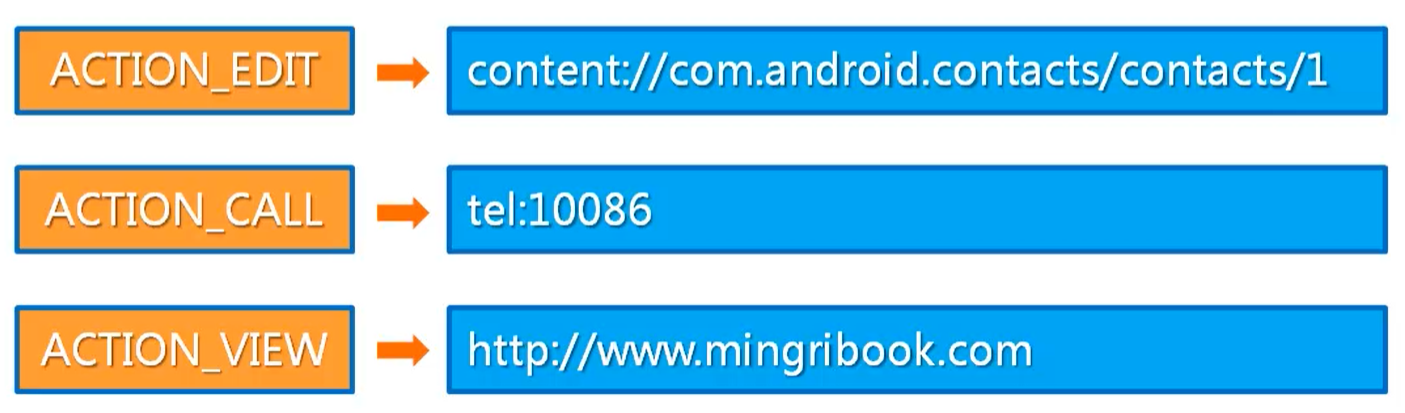
案例:使用Intent实现拨打电话和发送短信功能
activity_main.xml
1
2
3
4
5
6
7
8
9
10
11
12
13
14
15
16
17
18
19
20
21
22
23
24
25
26
27
| <RelativeLayout >
<TextView
android:id="@+id/text"
android:layout_width="wrap_content"
android:layout_height="wrap_content"
android:text="请选择你需要的功能:"/>
<ImageButton
android:id="@+id/imageButton_phone"
android:layout_width="wrap_content"
android:layout_height="wrap_content"
android:src="@drawable/phone"
android:layout_below="@+id/text"
android:layout_marginTop="30dp"
android:background="#0000"
android:scaleType="fitXY"/>
<ImageButton
android:id="@+id/imageButton_sms"
android:layout_width="wrap_content"
android:layout_height="wrap_content"
android:src="@drawable/sms"
android:layout_toRightOf="@+id/imageButton_phone"
android:layout_below="@+id/text"
android:layout_marginTop="30dp"
android:layout_marginLeft="30dp"
android:background="#0000"
android:scaleType="fitXY"/>
</RelativeLayout>
|
MainActivity.java:
1
2
3
4
5
6
7
8
9
10
11
12
13
14
15
16
17
18
19
20
21
22
23
24
25
26
27
28
29
30
31
32
| public class MainActivity extends AppCompatActivity {
@Override
protected void onCreate(Bundle savedInstanceState) {
super.onCreate(savedInstanceState);
setContentView(R.layout.activity_main);
ImageButton imageButton = findViewById(R.id.imageButton_phone);
ImageButton imageButton1 = findViewById(R.id.imageButton_sms);
imageButton.setOnClickListener(l);
imageButton1.setOnClickListener(l);
}
View.OnClickListener l = new View.OnClickListener() {
@Override
public void onClick(View v) {
Intent intent = new Intent();
ImageButton imageButton = (ImageButton)v;
switch (imageButton.getId()){
case R.id.imageButton_phone:
intent.setAction(intent.ACTION_DIAL);
intent.setData(Uri.parse("tel:10086"));
startActivity(intent);
break;
case R.id.imageButton_sms:
intent.setAction(intent.ACTION_SENDTO);
intent.setData(Uri.parse("smsto:10086"));
intent.putExtra("sms_body","CXLL");
startActivity(intent);
break;
}
}
};
}
|
因为要打电话和发短信,需要在AndroidManifest.xml中开启权限。
AndroidManifest.xml:
1
2
3
4
5
| <manifest >
<uses-permission android:name="android.permission.CALL_PHONE"/>
<uses-permission android:name="android.permission.SEND_SMS"/>
...
</manifest>
|
Action和Category
Action属性的使用方法与上一条一样。
Category属性:对执行动作的类别进行描述,在使用这个属性时,可以使用Intent提供的Category常量来设置,具体我们可以查看SDK API文档。
参考链接:参考链接1
| Category常量 |
常量对应字符串 |
简单说明 |
| CATEGORY_DEFAULT |
android.intent.category.DEFAULT |
默认的Category |
| CATEGORY_BROWSABLE |
android.intent.category.BROWSABLE |
指定该Activity能被浏览器安全调用 |
| CATEGORY_TAB |
android.intent.category.TAB |
指定Activity作为TabActivity的Tab页 |
| CATEGORY_LAUNCHER |
android.intent.category.LAUNCHER |
Activity显示顶级程序列表中(设置程序主入口) |
| CATEGORY_INFO |
android.intent.category.INFO |
用于提供包信息 |
| CATEGORY_HOME |
android.intent.category.HOME |
设置该Activity随系统启动而运行(返回系统桌面) |
| CATEGORY_PREFERENCE |
android.intent.category.PREFERENCE |
该Activity是参数面板 |
| CATEGORY_TEST |
android.intent.category.TEST |
该Activity是一个测试 |
| CATEGORY_CAR_DOCK |
android.intent.category.CAR_DOCK |
指定手机被插入汽车底座(硬件)时运行该Activity |
| CATEGORY_DESK_DOCK |
android.intent.category.DESK_DOCK |
指定手机被插入桌面底座(硬件)时运行该Activity |
| CATEGORY_CAR_MODE |
android.intent.category.CAR_MODE |
设置该Activity可在车载环境下使用 |
案例:实现单击按钮关闭界面回到系统桌面
activity_main.xml:
1
2
3
4
5
6
7
8
9
| <LinearLayout >
<Button
android:id="@+id/button1"
android:layout_width="wrap_content"
android:layout_height="wrap_content"
android:layout_marginTop="70dp"
android:layout_marginStart="60dp"
android:text="关闭界面"/>
</LinearLayout>
|
MainActivity.java:
1
2
3
4
5
6
7
8
9
10
11
12
13
14
15
16
17
| public class MainActivity extends AppCompatActivity {
@Override
protected void onCreate(Bundle savedInstanceState) {
super.onCreate(savedInstanceState);
setContentView(R.layout.activity_main);
Button button = findViewById(R.id.button1);
button.setOnClickListener(new View.OnClickListener() {
@Override
public void onClick(View v) {
Intent intent = new Intent();
intent.setAction(intent.ACTION_MAIN);
intent.addCategory(intent.CATEGORY_HOME);
startActivity(intent);
}
});
}
}
|
Extras属性
主要用于向Intent组件中添加附加信息。通常情况下,这些附加信息由键值对的形式来保存。
在Intent对象中提供了putExtras()方法,用于把Bundle对象作为附加数据来进行添加。如果我们要获取保存在Bundle对象中的信息,可以使用getExtras()方法来获取。
Bundle对象传递数据需要数据小于0.5MB,否则会报OOM(Out Of Memory)错误。
这个属性常用于在多个Activity进行数据交换时。
Flags属性
作用:指示安卓程序应该如何启动另一个Activity,指示程序启动以后如何处理。
在使用这个属性时,可以使用Intent提供的Flags常量来设置,具体我们可以查看SDK API文档。
在此附上三个参考链接以供查看: 参考链接1 参考链接2 参考链接3
案例:Intent.FLAG_ACTIVITY_NO_HISTORY的使用
activity_main.xml:
1
2
3
4
5
| <Button
android:id="@+id/button"
android:layout_width="wrap_content"
android:layout_height="wrap_content"
android:text="查看详情"/>
|
activity_detail.xml:
1
2
3
4
| <TextView
android:layout_width="wrap_content"
android:layout_height="wrap_content"
android:text="详情内容"/>
|
MainActivity.java:
1
2
3
4
5
6
7
8
9
10
11
12
13
14
15
16
17
| public class MainActivity extends AppCompatActivity {
@Override
protected void onCreate(Bundle savedInstanceState) {
super.onCreate(savedInstanceState);
setContentView(R.layout.activity_main);
Button button = findViewById(R.id.button);
button.setOnClickListener(new View.OnClickListener() {
@Override
public void onClick(View v) {
Intent intent = new Intent(MainActivity.this,DetailActivity.class);
intent.setFlags(Intent.FLAG_ACTIVITY_NO_HISTORY);
startActivity(intent);
}
});
}
}
|
运行结果:
如果不使用FLAG_ACTIVITY_NO_HISTORY,当我们点击“查看详情”按钮后,界面会跳转到activity_detail界面,并显示内容:“详情内容”。此时我们不停止当前程序,然后返回至系统桌面,再在后台找到该项目并进入该项目,进去后我们会发现当前界面依旧在activity_detail界面。
如果使用FLAG_ACTIVITY_NO_HISTORY,当我们点击“查看详情”按钮后,界面会跳转到activity_detail界面,并显示内容:“详情内容”。此时我们不停止当前程序,然后返回至系统桌面,再在后台找到该项目并进入该项目,进去后我们会发现当前界面已经返回至程序入口界面。
Intent种类
Intent种类分为两种:显式Intent和隐式Intent。
显式Intent
含义:我们在创建Intent对象时,直接指定目标组件(Activity、Service、BroadcastReceiver)名称就可以启动目标组件。我们明确知道要启动的Activity或Service类的名称时就使用显式Intent。
创建显式Intent对象的语法格式如下:
1
| Intent intent = new Intent(Context packageContext, Class<?> cls);
|
其中:
packageContext为上下文对象,如:MainActivity.this
cls为要启动的Activity的类,如:DetailActivity.class
隐式Intent
含义:我们在创建Intent对象时,不指定目标组件,而是定义action、category或data,让Android系统根据设置好的匹配规则找到目标组件。使用隐式Intent时,我们通常需要给Intent对象定义action、category或data属性。
案例:使用隐式Intent打开哔哩哔哩
activity_main.xml:
1
2
3
4
5
| <Button
android:id="@+id/button"
android:layout_width="wrap_content"
android:layout_height="wrap_content"
android:text="打开哔哩哔哩"/>
|
MainActivity.java:
1
2
3
4
5
6
7
8
9
10
11
12
13
14
15
16
17
| public class MainActivity extends AppCompatActivity {
@Override
protected void onCreate(Bundle savedInstanceState) {
super.onCreate(savedInstanceState);
setContentView(R.layout.activity_main);
Button button = findViewById(R.id.button);
button.setOnClickListener(new View.OnClickListener() {
@Override
public void onClick(View v) {
Intent intent = new Intent();
intent.setAction(intent.ACTION_VIEW);
intent.setData(Uri.parse("http://www.bilibili.com"));
startActivity(intent);
}
});
}
}
|
显式Intent和隐式Intent的区别:
| 显式Intent |
隐式Intent |
| 直接指定目标组件的名称 |
不会用组件名称定义要激活的目标组件 |
| 多用于在应用程序内部传递信息 |
多用于在不同应用之间传递信息 |
Intent过滤器
主要应用在使用隐式Intent来启动Activity时。
隐式启动Activity时,并没有在Intent中指明Acitivity所在的类,因此,Android系统一定存在某种匹配机制,使Android系统能够根据Intent中的数据信息,找到需要启动的Activity。这种匹配机制是依靠Android系统中的Intent过滤器(Intent Filter)来实现的。
Intent过滤器是一种根据Intent中的动作(action)、类别(category)和数据(data)等内容,对适合接收该 Intent 的组件进行匹配和筛选的机制。Intent过滤器可以匹配数据类型、路径和协议,还可以确定多个匹配项顺序的优先级(priority)。应用程序的Activity、Service和 BroadcastReceiver 组件都可以注册Intent过滤器。这样,这些组件在特定的数据格式上则可以产生相应的动作。
为了使组件能够注册Intent过滤器,通常在AndroidManifest.xml 的各个组件下定义 < intent-filter > 节点,然后再< intent-filter >节点中声明该组件所支持的动作、执行的环境和数据格式等信息。当然,也可以在程序代码中动态的为组件设置Intent过滤器。 < intent-filter >节点支持< action >标签 、 < category >标签 和 < data >标签,分别用来定义Intent过滤器的动作、类型和数据。
参考链接:参考链接
常用的标签:
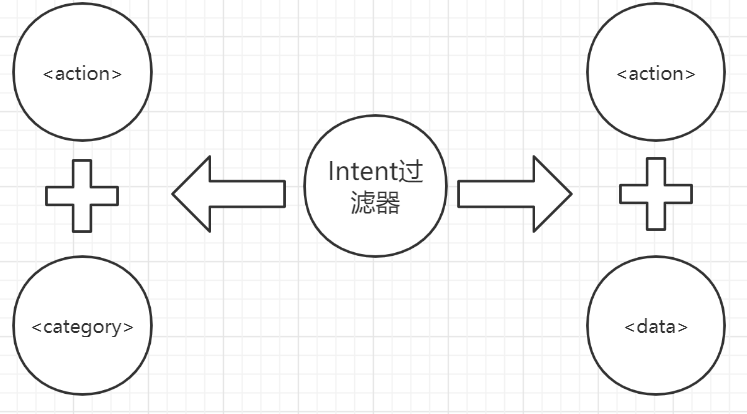
在Activity中使用包含定义动作的隐式Intent启动另外一个Activity
案例概述:主入口有一张尺寸较小的图片,点击下方的“查看大图”后,弹出选择框,选择后进入页面查看大图。因此本案例需要首先准备一张图片。
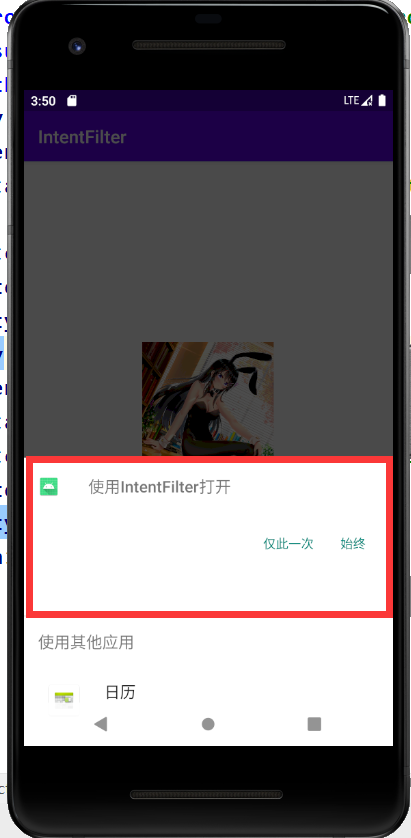
activity_main.xml:
1
2
3
4
5
6
7
8
9
10
11
12
13
14
15
| <RelativeLayout>
<ImageView
android:id="@+id/image"
android:layout_width="200dp"
android:layout_height="200dp"
android:layout_centerInParent="true"
android:src="@drawable/image"/>
<Button
android:id="@+id/button"
android:layout_width="wrap_content"
android:layout_height="wrap_content"
android:layout_below="@+id/image"
android:layout_centerInParent="true"
android:text="查看大图"/>
</RelativeLayout>
|
activity_show.xml:
1
2
3
4
| <ImageView
android:layout_width="wrap_content"
android:layout_height="wrap_content"
android:src="@drawable/image"/>
|
MainActivity.java:
1
2
3
4
5
6
7
8
9
10
11
12
13
14
15
16
| public class MainActivity extends AppCompatActivity {
@Override
protected void onCreate(Bundle savedInstanceState) {
super.onCreate(savedInstanceState);
setContentView(R.layout.activity_main);
Button button = findViewById(R.id.button);
button.setOnClickListener(new View.OnClickListener() {
@Override
public void onClick(View v) {
Intent intent = new Intent();
intent.setAction(intent.ACTION_VIEW);
startActivity(intent);
}
});
}
}
|
最后需要进入AndroidManifest.xml文件进行配置:
1
2
3
4
5
6
| <activity android:name=".ShowActivity">
<intent-filter>
<action android:name="android.intent.action.VIEW"/>
<category android:name="android.intent.category.DEFAULT"/>
</intent-filter>
</activity>
|
Android程序调试
DDMS工具使用
Android开发管径提供的调试工具,可以查看到指定进程运行时的线程信息、内存信息、内存分配、
为测试设备截屏、查看Log Cat日志等等。
谷歌正慢慢将DDMS抛弃!!
打开DDMS
- 在Android Studio 中打开;
- 独立打开(在SDK目录下的可执行程序,在Android 10 SDK目录下无该可执行程序)。
打开DDMS之前,我们需要在Android Studio中打开模拟器。
Android Studio升级到 3.0 以后,使用Android Profiler替代了DDMS。

输出日志信息
Log类
结构:
继承 java.lang.Object
在包 android.util.Log 中
Log类提供的方法
| 方法 |
作用 |
日志颜色 |
| Log.v(String tag,String msg) |
输出冗余信息 |
黑色 - VERBOSE |
| Log.d(String tag,String msg) |
输出调试信息 |
蓝色 - DEBUG |
| Log.i(String tag,String msg) |
输出普通信息 |
绿色 - INFO |
| Log.w(String tag,String msg) |
输出警告信息 |
橙色 - WARN |
| Log.e(String tag,String msg) |
输出错误信息 |
红色 - ERROR |
日志级别从低到高。
案例:测试输出日志信息
activity_main.xml:
1
2
3
4
5
6
7
8
| <RelativeLayout >
<ImageView
android:id="@+id/image"
android:layout_width="200dp"
android:layout_height="200dp"
android:layout_centerInParent="true"
android:src="@drawable/image"/>
</RelativeLayout>
|
MainActivity.java:
1
2
3
4
5
6
7
8
9
10
11
12
13
| public class MainActivity extends AppCompatActivity {
private static String TAG = "MainActivity:";
@Override
protected void onCreate(Bundle savedInstanceState) {
super.onCreate(savedInstanceState);
setContentView(R.layout.activity_main);
Log.e(TAG,"MR输出的【错误信息】");
Log.w(TAG,"MR输出的【警告信息】");
Log.i(TAG,"MR输出的【普通信息】");
Log.d(TAG,"MR输出的【调试信息】");
Log.v(TAG,"MR输出的【冗余信息】");
}
}
|
输出结果:
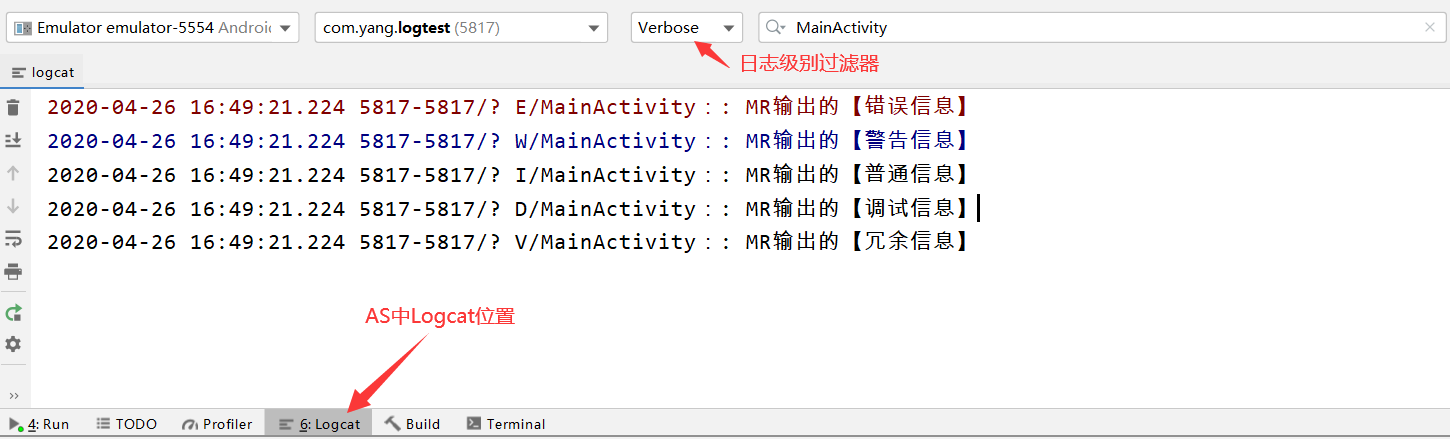
日志级别过滤器可以输出比选中级别高的日志信息。
程序调试
使用Android Studio 编译器调试
使用Android Studio 编写代码时,使用ALT + ENTER快捷键可以快速修正代码。
其他AS使用操作与IDEA一样,毕竟AS是基于 Intellij IDEA的,在此不再累述。
使用Android Studio 调试器调试
使用断点的方式进行调试,设置好断点后,使用Debug运行。
Debug调试按钮:
Step Over: 单步跳过,运行单独的一行程序代码,但是不进入调用这个方法的内部。如果方法中有断点,则会在断点处停止。
Step Into:单步跳入,跳入到调用方法或者对象的内部单步执行程序。
Force Step Into:强制单步跳入,跳入所有被调入的方法。
Step Out:单步跳出,跳出当前执行或跳入的方法。
Run to Cursor:运行到下一个断点,如果程序中没有断点或出现异常,程序直接运行到结束。
Evaluate Expression:计算表达式。可以输入某些变量名,然后进行计算。
Variables(变量面板):

在变量面板修改某个变量的值:右击选中变量 > Set Value > 输入修改的值并回车以完成修改。
Android事件处理和手势
事件处理概述
基于监听的事件处理
做法:
为安卓的UI组件绑定特定的事件监听器。比如:为按钮绑定单击事件监听器。
三类对象:
事件监听器(Event Listener):监听事件源发生的事件,并对不用的事件作出相应的响应。
事件源(Event Source):事件产生的来源。一般情况下指各种组件,比如说窗口、按钮、菜单等。
事件(Event):封装了UI组件上发生的特定事件的具体信息。
处理流程:
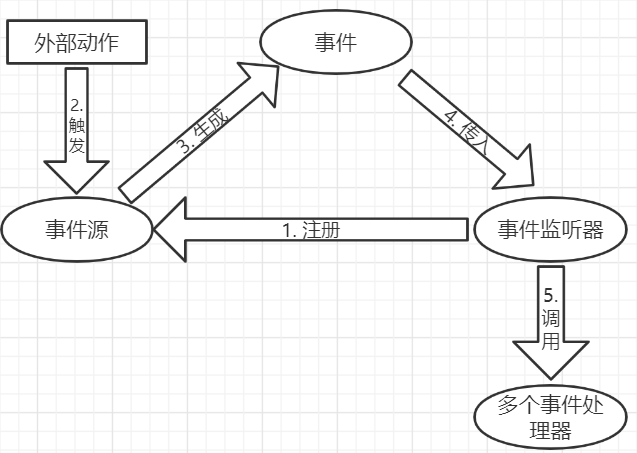
基于回调的事件处理
做法:
重写Android组件特定的回调方法或重写Activity的回调方法。
回调方法:当某个事件发生时所调用的方法。
重写的方法:
通常重写 onTouchEvent()、onKeyDown()、onKeyUp()这三个方法。
重写的三种方法演示:
activity_main.xml 使用默认的即可。
MainActivity.java:
1
2
3
4
5
6
7
8
9
10
11
12
13
14
15
16
17
18
19
20
21
22
23
24
25
26
| public class MainActivity extends AppCompatActivity {
@Override
protected void onCreate(Bundle savedInstanceState) {
super.onCreate(savedInstanceState);
setContentView(R.layout.activity_main);
}
@Override
public boolean onTouchEvent(MotionEvent event) {
Toast.makeText(MainActivity.this,"触摸",Toast.LENGTH_SHORT).show();
return super.onTouchEvent(event);
}
@Override
public boolean onKeyDown(int keyCode, KeyEvent event) {
Toast.makeText(MainActivity.this,"按下",Toast.LENGTH_SHORT).show();
return super.onKeyDown(keyCode, event);
}
@Override
public boolean onKeyUp(int keyCode, KeyEvent event) {
Toast.makeText(MainActivity.this,"抬起",Toast.LENGTH_SHORT).show();
return super.onKeyUp(keyCode, event);
}
}
|
测试方法: 运行后点击屏幕任意空白处可以测试“触摸”,调节音量可以测试“按下”和“抬起”。
区别
对于通用性的事件采用基于回调的事件处理方式。
对于某些特定的事件采用基于监听的事件处理方式。
物理按键事件处理
物理按键:手机上真实存在的按键。
按键状态:
安卓为每一个物理按键都提供了三个方法,分别是:
按下,但没有松开:onKeyDown()
抬起,松开某个按键:onKeyUp()
长按,长按某个按键:onKeyLongPress()
物理按键常量:
音量键:KEYCODE_VOLUME_UP 和 KEYCODE_VOLUME_DOWM
电源键:KEYCODE_POWER
返回键:KEYCODE_BACK
主屏键:KEYCODE_HOME
菜单键:KEYCODE_MENU
双击返回键退出应用
本质是两秒内点击两次返回键退出应用。
activity_main.xml 使用默认文件。
MainActivity.java:
1
2
3
4
5
6
7
8
9
10
11
12
13
14
15
16
17
18
19
20
21
22
23
24
25
26
27
28
29
|
public class MainActivity extends Activity {
private long exitTime = 0;
@Override
protected void onCreate(Bundle savedInstanceState) {
super.onCreate(savedInstanceState);
setContentView(R.layout.activity_main);
}
@Override
public boolean onKeyDown(int keyCode, KeyEvent event) {
if (keyCode == KeyEvent.KEYCODE_BACK){
exit();
return false;
}
return super.onKeyDown(keyCode, event);
}
public void exit(){
if ((System.currentTimeMillis()-exitTime >2000)){
Toast.makeText(MainActivity.this, "再按一次退出程序", Toast.LENGTH_SHORT).show();
exitTime = System.currentTimeMillis();
}else{
finish();
System.exit(0);
}
}
}
|
触摸屏事件处理
单击事件
为主键设置单击事件监听器:setOnClickListener(View.OnClickListener)
setOnClickListener():
1
2
3
| public static interface View.OnClickListener{
public void onClick(View v);
}
|
正因如此,我们在以前为按钮设置单击事件监听器时需要重写onClick()方法。
长按事件
长按事件需要长按2秒以上才会触发。
setOnLongClickListener(View.OnLongClickListener)为组件设置长按事件监听器。
1
2
3
| public static interface View.OnLongClickListener{
public boolean onLongClick(View v);
}
|
我们创建长按事件监听器时需要重写onLongClick()方法。
长按图片,弹出 收藏/举报 菜单
activity_main.xml:
1
2
3
4
5
6
7
| <LinearLayout android:gravity="center">
<ImageView
android:id="@+id/image"
android:layout_width="250dp"
android:layout_height="250dp"
android:src="@drawable/image"/>
</LinearLayout>
|
MainActivity.java:
1
2
3
4
5
6
7
8
9
10
11
12
13
14
15
16
17
18
19
20
21
22
23
24
25
26
| public class MainActivity extends AppCompatActivity {
@Override
protected void onCreate(Bundle savedInstanceState) {
super.onCreate(savedInstanceState);
setContentView(R.layout.activity_main);
ImageView imageView = findViewById(R.id.image);
imageView.setOnLongClickListener(new View.OnLongClickListener() {
@Override
public boolean onLongClick(View v) {
registerForContextMenu(v);
openContextMenu(v);
return true;
}
});
}
@Override
public void onCreateContextMenu(ContextMenu menu,
View v, ContextMenu.ContextMenuInfo menuInfo) {
super.onCreateContextMenu(menu, v, menuInfo);
menu.add("收藏");
menu.add("举报");
}
}
|
触摸事件
setOntouchListener(View.OnTouchListener)为组件设置触摸事件监听器
1
2
3
| public interface View.OnTouchListener{
public abstract boolean onTouch(View v, MotionEvent event);
}
|
我们创建触摸事件监听器时需要重写onTouch()方法。
MotionEvent:保存发生触摸的位置、事件等细节信息。
实现帽子的拖动
我们需要先准备一个帽子的图片资源。
activity_main.xml:
1
2
3
4
5
6
7
8
| <RelativeLayout xmlns:android="http://schemas.android.com/apk/res/android"
xmlns:app="http://schemas.android.com/apk/res-auto"
xmlns:tools="http://schemas.android.com/tools"
android:id="@+id/relative"
android:layout_width="match_parent"
android:layout_height="match_parent"
tools:context=".MainActivity">
</RelativeLayout>
|
新建一个Java类,取名为HatView.java用于指定帽子的位置和绘制帽子:
1
2
3
4
5
6
7
8
9
10
11
12
13
14
15
16
17
18
19
20
21
22
|
public class HatView extends View {
public float bitmapX;
public float bitmapY;
public HatView(Context context) {
super(context);
bitmapX = 65;
bitmapY = 0;
}
@Override
protected void onDraw(Canvas canvas) {
super.onDraw(canvas);
Paint paint = new Paint();
Bitmap bitmap = BitmapFactory.decodeResource(this.getResources(),
R.drawable.hat);
canvas.drawBitmap(bitmap,bitmapX,bitmapY,paint);
if (!bitmap.isRecycled()){
bitmap.recycle();
}
}
}
|
MainActivity.java:
1
2
3
4
5
6
7
8
9
10
11
12
13
14
15
16
17
18
19
20
21
22
| public class MainActivity extends AppCompatActivity {
@Override
protected void onCreate(Bundle savedInstanceState) {
super.onCreate(savedInstanceState);
setContentView(R.layout.activity_main);
final HatView hat = new HatView(MainActivity.this);
hat.setOnTouchListener(new View.OnTouchListener() {
@Override
public boolean onTouch(View v, MotionEvent event) {
hat.bitmapX = event.getX() - 80;
hat.bitmapY = event.getY() - 80;
hat.invalidate();
return true;
}
});
RelativeLayout rl = findViewById(R.id.relative);
rl.addView(hat);
}
}
|
单击事件和触摸事件的区别
安卓应用在执行的时候会先触发触摸事件,如果触摸事件没有完全消费掉事件,再触发单击事件。
消费事件:一次UI操作是否完成响应了,如果在重写的方法当中返回了true,那么就表示完全消费了这个事件;如果返回的是false,那么它会再交给后面的事件进行处理。
单击事件与触摸事件的区别案例
activity_main.xml:
1
2
3
4
5
| <Button
android:id="@+id/btn"
android:layout_width="match_parent"
android:layout_height="50dp"
android:text="单击与触摸的区别"/>
|
MainActivity.java:
1
2
3
4
5
6
7
8
9
10
11
12
13
14
15
16
17
18
19
20
21
22
23
24
25
26
27
| public class MainActivity extends AppCompatActivity {
@Override
protected void onCreate(Bundle savedInstanceState) {
super.onCreate(savedInstanceState);
setContentView(R.layout.activity_main);
Button button = findViewById(R.id.btn);
button.setOnClickListener(new View.OnClickListener() {
@Override
public void onClick(View v) {
Log.i("onClick","单击事件");
}
});
button.setOnTouchListener(new View.OnTouchListener() {
@Override
public boolean onTouch(View v, MotionEvent event) {
if (event.getAction() == MotionEvent.ACTION_DOWN){
Log.i("onTouch","按下");
} else if(event.getAction() == MotionEvent.ACTION_UP){
Log.i("onTouch","抬起");
}
return true;
}
});
}
}
|
编写好后,我们启动模拟器运行程序,打开Logcat观察日志输出结果:
此时重写的触摸事件方法返回值为false,点击按钮,日志输出结果为:

如果将重写的触摸事件方法返回值改为true,那么日志输出结果为:

结论:
单击事件触发一个动作,触摸事件触发两个动作。
安卓应用在执行的时候会先触发触摸事件,如果触摸事件没有完全消费掉事件,再触发单击事件。
手势检测
安卓为手势检测提供了GestureDetector类。
我们在创建这个类的对象的时候需要传入GestureDetector.OnGestureListener接口的实例,这个接口是个监听器,用来对用户的手势进行响应。
我们在实现OnGestureListener实例的时候,必须重写六个方法:
| 方法名 |
含义 |
| onDown() |
触摸事件按下时触发 |
| onFling() |
当用户的手指在屏幕上滑过一段距离时触发 |
| onLongPress() |
当用户的手指在屏幕上长按时触发 |
| onScroll() |
当用户的手指在屏幕上滑动时触发 |
| onShowPress() |
当用户的手指在屏幕上还没有滑动时触发 |
| onSingleTapUp() |
当用户的手指在屏幕上轻击时触发 |
实现滑动图片以切换图片
**准备:**我们需要准备四张图片,取名为image1 ~ image4,并将它们放置于drawable目录下。然后编写动画文件,并放置于res/anim下(anim需要自行创建)。
动画文件:
向左推进:push_left_in.xml
1
2
3
4
5
6
7
| <?xml version="1.0" encoding="utf-8"?>
<set xmlns:android="http://schemas.android.com/apk/res/android">
<translate android:fromXDelta="100%p" android:toXDelta="0"
android:duration="500" />
<alpha android:fromAlpha="0.1" android:toAlpha="1.0"
android:duration="500" />
</set>
|
向左推出:push_left_out.xml
1
2
3
4
5
6
7
| <?xml version="1.0" encoding="utf-8"?>
<set xmlns:android="http://schemas.android.com/apk/res/android">
<translate android:fromXDelta="0" android:toXDelta="-100%p"
android:duration="500" />
<alpha android:fromAlpha="1.0" android:toAlpha="0.1"
android:duration="500" />
</set>
|
向右推进:push_right_in.xml
1
2
3
4
5
6
7
| <?xml version="1.0" encoding="utf-8"?>
<set xmlns:android="http://schemas.android.com/apk/res/android">
<translate android:fromXDelta="-100%p" android:toXDelta="0"
android:duration="500" />
<alpha android:fromAlpha="0.1" android:toAlpha="1.0"
android:duration="500" />
</set>
|
向右推出:push_right_out.xml
1
2
3
4
5
6
7
| <?xml version="1.0" encoding="utf-8"?>
<set xmlns:android="http://schemas.android.com/apk/res/android">
<translate android:fromXDelta="0" android:toXDelta="100%p"
android:duration="500" />
<alpha android:fromAlpha="1.0" android:toAlpha="0.1"
android:duration="500" />
</set>
|
activity_main.xml:
1
2
3
4
| <ViewFlipper
android:id="@+id/flipper"
android:layout_width="match_parent"
android:layout_height="match_parent"></ViewFlipper>
|
ViewFlipper 使用动画来控制多个组件之间的切换效果的。
MainActivity.java:
1
2
3
4
5
6
7
8
9
10
11
12
13
14
15
16
17
18
19
20
21
22
23
24
25
26
27
28
29
30
31
32
33
34
35
36
37
38
39
40
41
42
43
44
45
46
47
48
49
50
51
52
53
54
55
56
57
58
59
60
61
62
63
64
65
66
67
68
|
public class MainActivity extends AppCompatActivity implements GestureDetector.OnGestureListener {
Animation[] animations = new Animation[4];
final int distance = 50;
private int[] images = new int[]{R.drawable.image1, R.drawable.image2,
R.drawable.image3, R.drawable.image4};
ViewFlipper flipper;
GestureDetector detector;
@Override
protected void onCreate(Bundle savedInstanceState) {
super.onCreate(savedInstanceState);
setContentView(R.layout.activity_main);
detector = new GestureDetector(MainActivity.this, this);
flipper = findViewById(R.id.flipper);
for (int i = 0; i < images.length; i++) {
ImageView imageView = new ImageView(this);
imageView.setImageResource(images[i]);
flipper.addView(imageView);
}
animations[0] = AnimationUtils.loadAnimation(this,R.anim.push_right_in);
animations[1] = AnimationUtils.loadAnimation(this,R.anim.push_right_out);
animations[2] = AnimationUtils.loadAnimation(this,R.anim.push_left_in);
animations[3] = AnimationUtils.loadAnimation(this,R.anim.push_left_out);
}
@Override
public boolean onDown(MotionEvent e) {return false;}
@Override
public void onShowPress(MotionEvent e) { }
@Override
public boolean onSingleTapUp(MotionEvent e) {return false;}
@Override
public boolean onScroll(MotionEvent e1, MotionEvent e2,
float distanceX, float distanceY) {return false;}
@Override
public void onLongPress(MotionEvent e) { }
@Override
public boolean onFling(MotionEvent e1, MotionEvet e2, float velocityX, float velocityY) {
if (e1.getX() - e2.getX() > distance){
flipper.setInAnimation(animations[2]);
flipper.setOutAnimation(animations[3]);
flipper.showPrevious();
return true;
}else if (e2.getX() - e1.getX() > distance){
flipper.setInAnimation(animations[0]);
flipper.setOutAnimation(animations[1]);
flipper.showNext();
return true;
}
return false;
}
@Override
public boolean onTouchEvent(MotionEvent event) {
return detector.onTouchEvent(event);
}
}
|
手势的添加
我们可以自定义我们的手势,就像手写输入法可以识别我们手写的文字一样。
我们需要先创建手势文件,手势文件的创建需要用到一个APP:GestureBuilder。该软件可以在谷歌应用商店安装。(当然,进谷歌应用商店需要绿色上网,或者你也可以联系本文作者获取软件)
该软件在低版本的Android Studio中是内置的,但高版本似乎取消了这个软件。
注意:GestureBuilder需要安装在我们自己的手机上,不是Android Studio的虚拟机上。
GestureBuilder的使用很简单,在此就不再描述其使用方法。
手势文件的位置
我们用GestureBuilder创建好我们的手势文件后,我们需要获取我们的手势文件,该手势文件的位置在:
1
| /storage/emulated/0/Android/data/pack.GestureApp/files/gesture.txt
|
其中,gesture.txt为手势文件的默认名称,你也可以将其修改,在这里我选择使用默认名称。
如果你成功找到手势文件了,需要将这个手势文件发送至你的电脑。
手势文件的位置
我们将我们的手势文件放置res/raw目录下。
Android Studio的res目录下没有默认创建raw目录,因此需要我们手动创建。
到此,我们已经成功创建好了手势文件,并将其放置于指定的目录当中了。
手势的识别
通过手势的添加后,我们已经拥有了我们的手势文件,并放置在了指定的目录。
接下来我们可以通过一个示例来完成手势的识别。
activity_main.xml:
1
2
3
4
5
6
7
8
9
10
11
12
13
14
15
16
17
18
19
20
21
| <RelativeLayout xmlns:android="http://schemas.android.com/apk/res/android"
xmlns:app="http://schemas.android.com/apk/res-auto"
xmlns:tools="http://schemas.android.com/tools"
android:layout_width="match_parent"
android:layout_height="match_parent"
tools:context=".MainActivity">
<EditText
android:id="@+id/editText"
android:layout_width="200dp"
android:layout_height="wrap_content"
android:layout_marginLeft="40dp"
android:layout_marginTop="190dp"/>
<android.gesture.GestureOverlayView
android:id="@+id/gesture"
android:layout_width="match_parent"
android:layout_height="match_parent"
android:layout_alignParentBottom="true"
android:gestureStrokeType="multiple">
</android.gesture.GestureOverlayView>
</RelativeLayout>
|
MainActivity.java:
1
2
3
4
5
6
7
8
9
10
11
12
13
14
15
16
17
18
19
20
21
22
23
24
25
26
27
28
29
30
31
32
33
34
35
36
37
38
39
40
41
42
43
44
45
46
47
48
49
50
51
52
53
54
55
|
public class MainActivity extends Activity implements GestureOverlayView.OnGesturePerformedListener {
private GestureLibrary library;
private EditText editText;
@Override
protected void onCreate(Bundle savedInstanceState) {
super.onCreate(savedInstanceState);
setContentView(R.layout.activity_main);
library = GestureLibraries.fromRawResource(MainActivity.this, R.raw.gesture);
editText = findViewById(R.id.editText);
if (!library.load()) {
finish();
}
GestureOverlayView gestureOverlayView = findViewById(R.id.gesture);
gestureOverlayView.setGestureColor(Color.BLACK);
gestureOverlayView.setFadeOffset(1000);
gestureOverlayView.addOnGesturePerformedListener(this);
}
@Override
public void onGesturePerformed(GestureOverlayView overlay, Gesture gesture) {
ArrayList<Prediction> gestures = library.recognize(gesture);
int index = 0;
double score = 0.0;
for (int i = 0; i < gestures.size(); i++) {
Prediction result = gestures.get(i);
if (result.score > score){
index = i;
score = result.score;
}
}
String text = editText.getText().toString();
text += gestures.get(index).name;
editText.setText(text);
editText.setSelection(text.length());
}
}
|
Android核心与事件处理完